Depending on your PC and especially your graphic card, you can significantly change the look of the Minetest game.
So you can get:
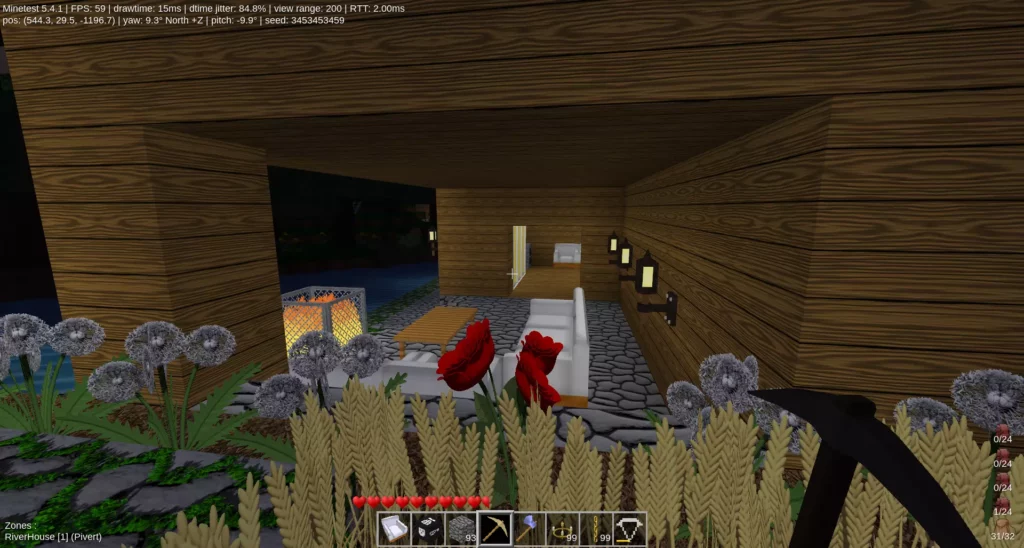
Instead of:
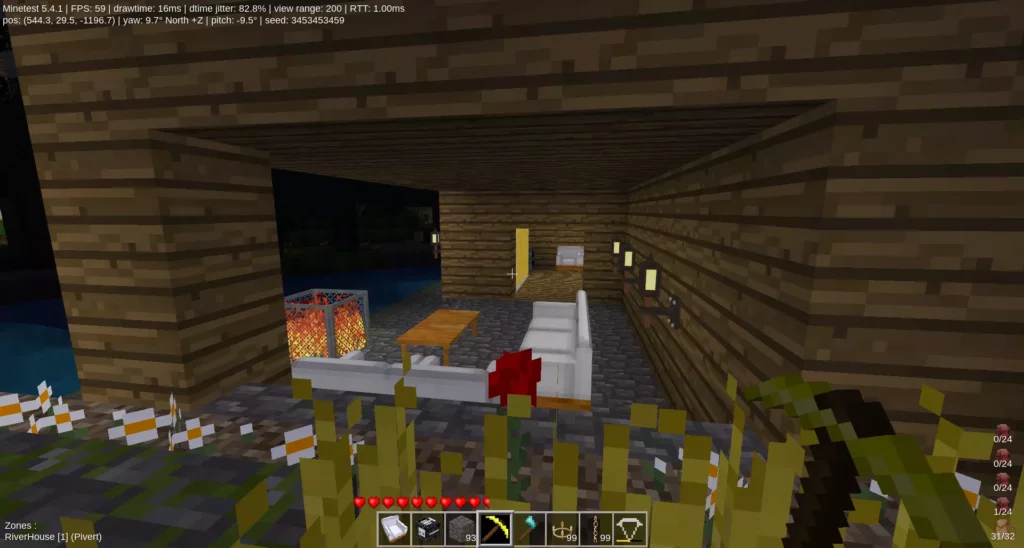
Click on the above pictures, and display them in full-screen to see the difference.
The key is to download the appropriate textures for your PC performances, possibly mix the texture packs to match your preferences.
The “texture quality” 512, 256 or 128px represents the number of pixels you can count on the border of a square block in minetest. But default it’s 16, you can easily count them.
If you have a GTX1080ti or higher, feel free to check the 512px quality.
If you have a lower, yet capable graphic adapter, choose 256 or 128px. There is not much differences between 256 and 512.
But texture resolution is not everything, you also need to enable some texture filtering. Fo rinstance you will get far better image quality by using 128px textures, and enable the below minimum “high quality” settings, than using 512px textures with no filters.
How to choose and install your texture pack
First, set those minimal “high quality” settings.
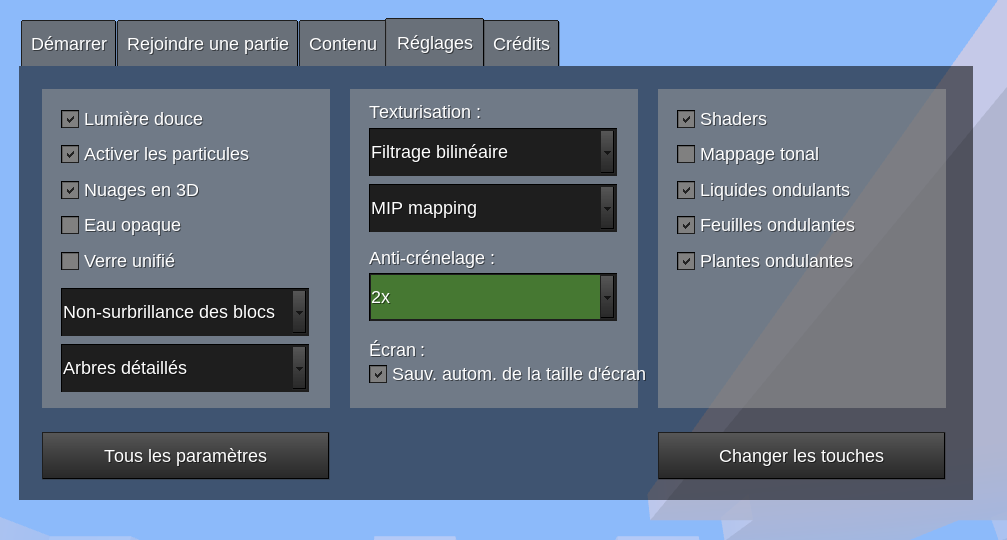
Then install a texture pack, from “Content” tab:
- Click on “Content” tab
- Select “Minetest Game”
- Click on “Browse online content”
- Filter on the “Texture packs”
- Add the selected Texture pack. There are a lot of them. For average PCs, you can first try a texture like Artelhum that is a very nice “Cartoon-style” set of textures. You will have to test several depending on your taste and computer graphic card capabilities.
Test performances
- Enter the game or connect to an online server.
- Check how smooth your movements are
- Press F5 key, and check the FPS value, it should be higher than 25, ideally higher than 40 for really smooth movements.
If you do not reach the 25 FPS, try in this order
- Disable Particles
- Try texture pack with lower resolution, such as 64px
- Disable Antialiasing.
- Disable MIP Mapping creates som blur on texture from a certain distance to prevent some annoying “lines” effects that will appear without that option. – But in most cases and with high resolution textures MIP Mapping should improve performances. To be tested.
- Disable Texture filter. Unlike MIP mapping that increase quality for object a bit further away, the Texture filter and Antialising improve picture quality of very close objects by bluring a bit them.
Get more textures
You can find more textures and more resolution choices from website:
https://wiki.minetest.net/Texture_Packs
Combine texture packs
Quickly, you will love some textures from some packs, but prefer some other textures from other packs. This is no problem, since you can mix them. You just need to copy the texture you like from a pack and to the pack you’re using.
Example: I really love the Polygonia, but several textures a missing, and often covered by the excellent hdx texture pack. So, to display the first picture above, I first downloaded the hdx textures, then the polygonia, and overwrote the textures in hdx with the ones from Polygonia. Here are the instruction to download the latest texture packs with git, and combine them. Example on Linux, but can be done on Windows as well:
# Move to your client textures folder
cd ~/.minetest/textures/
# Initiate your combined folder with the base textures
# git clone https://gitlab.com/VanessaE/hdx-512.git hdx-polygonia
# This repo is not available anymore. Now use:
wget https://github.com/mt-historical/hdx-512/archive/refs/heads/master.zip
unzip master.zip
# Download the secondary texture pack
git clone https://github.com/Lokrates/Polygonia_512px.git
# Overwrite the texture from the combined folder with the prefered textures from secondary pack. This command takes them all.
# find Polygonia_512px/ -type f -exec cp "{}" hdx-polygonia/ \;
find Polygonia_512px/ -type f -exec cp "{}" hdx-512-master/ \;
# Then start the game, and select the hdx-512-master texture pack from your listThen start your minetest client and select your combined textures, hdx-polygonia in this example.
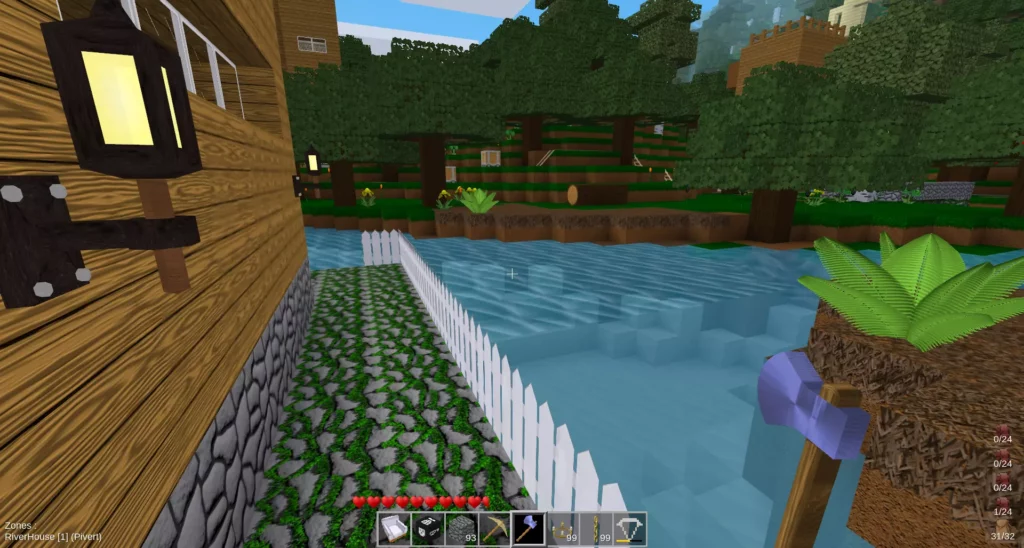



2 responses to “Get stunning textures on Minetest”
Bonjour Pivert, c’est Bolderiz. Je n’arrive plus à accéder à votre serveur car “connexion timide out” et j’aimerais savoir si l’adresse IP est toujours la même. Merci
[…] To get such high quality picture, check the tutorial : https://www.pivert.org/get-stunning-textures-on-minetest/ […]